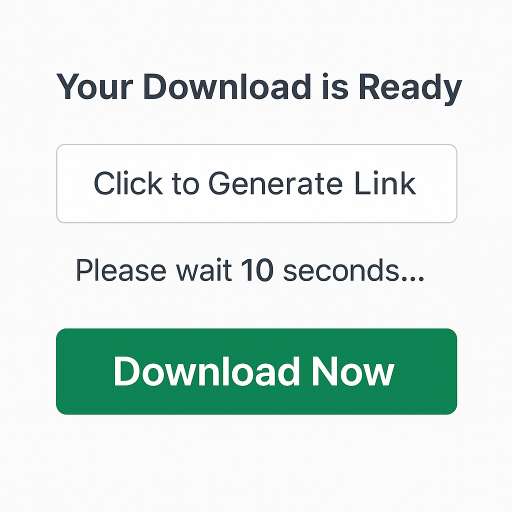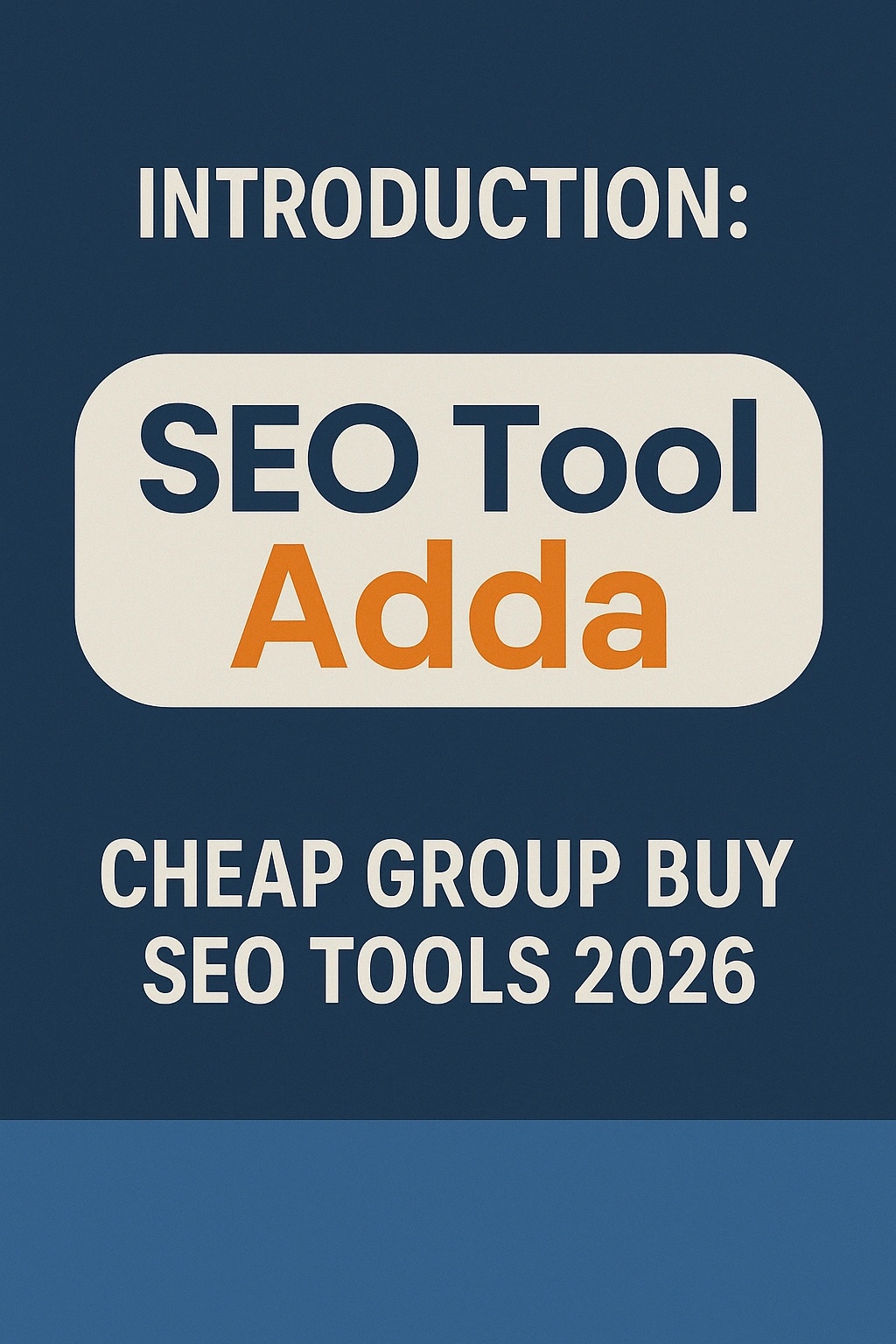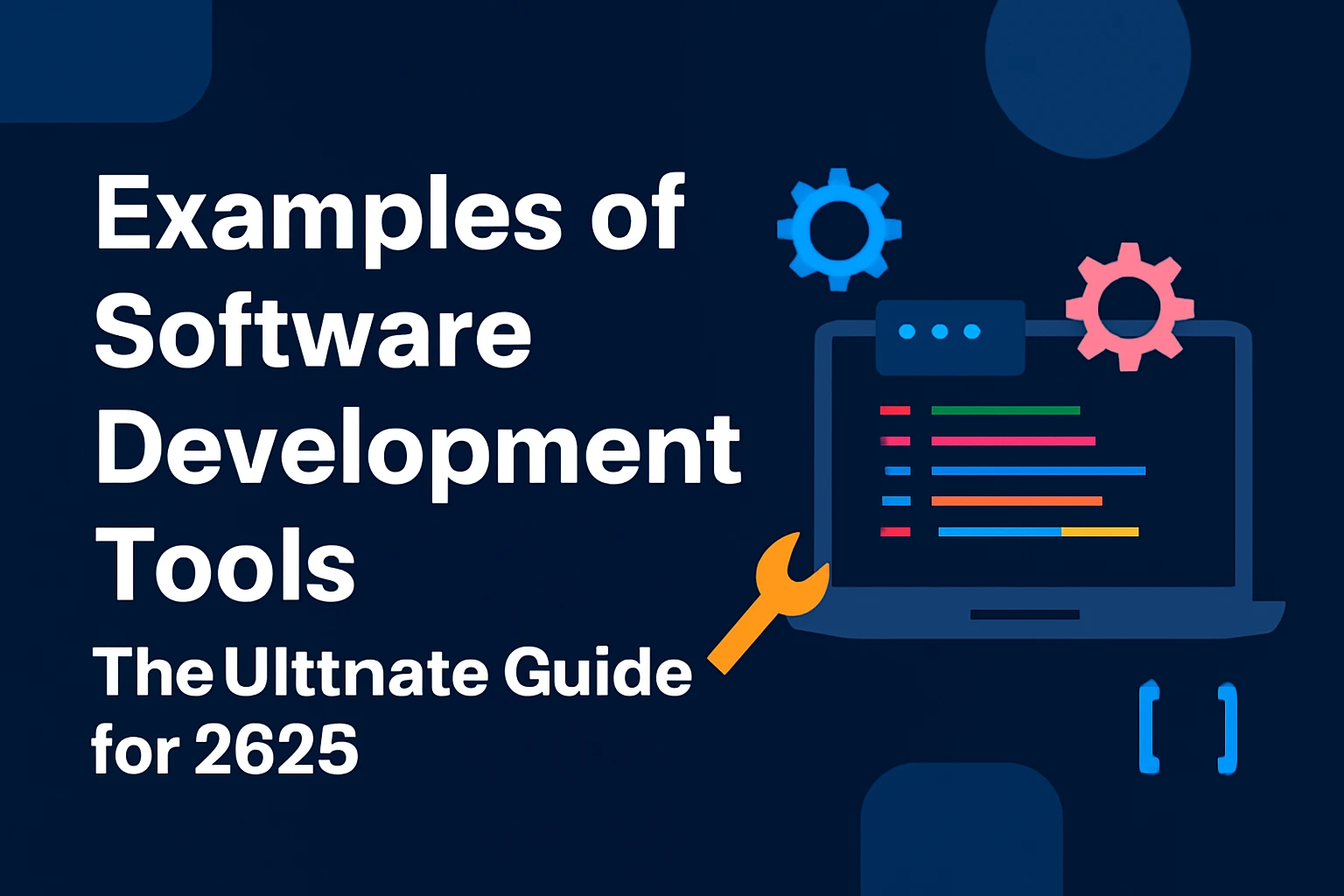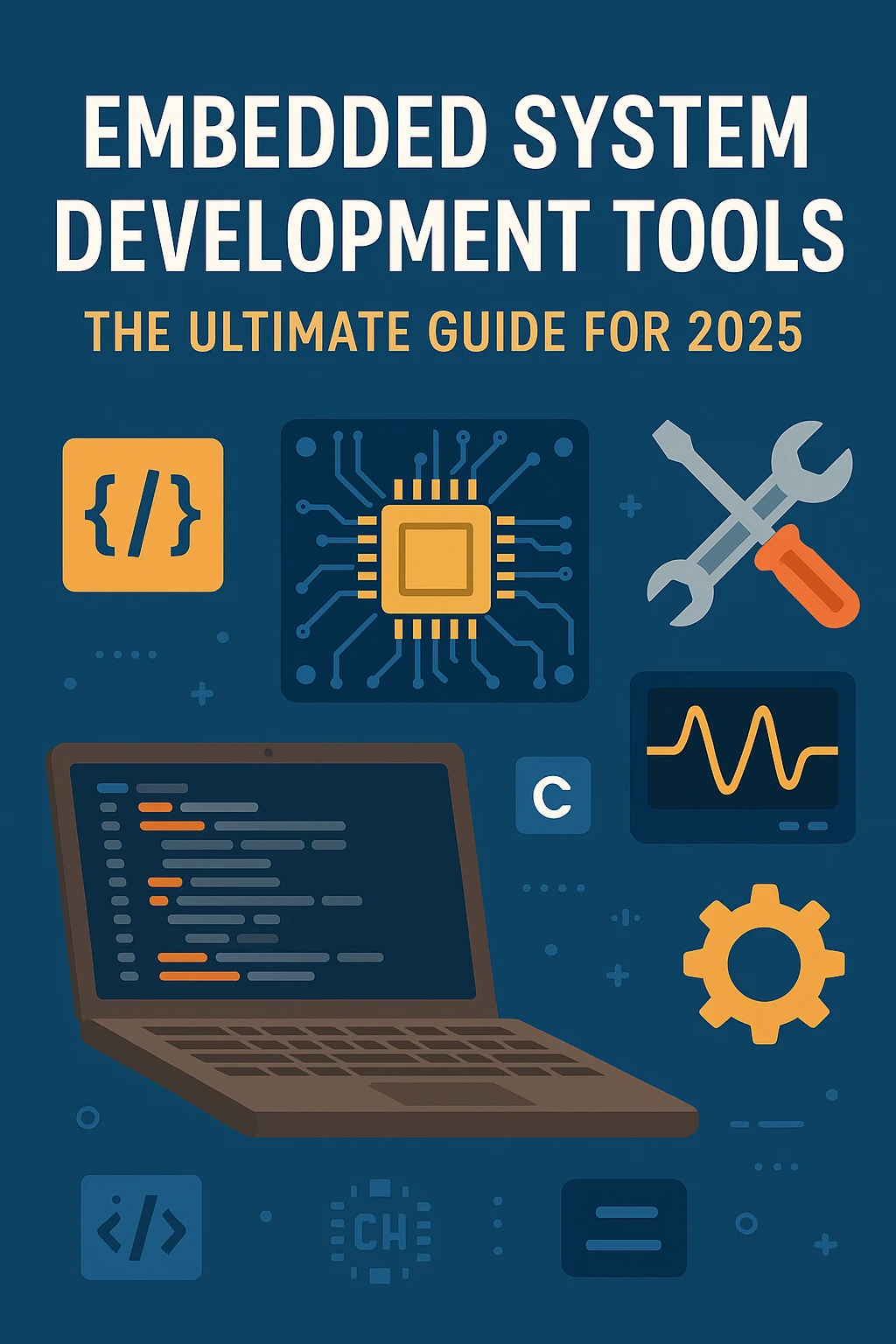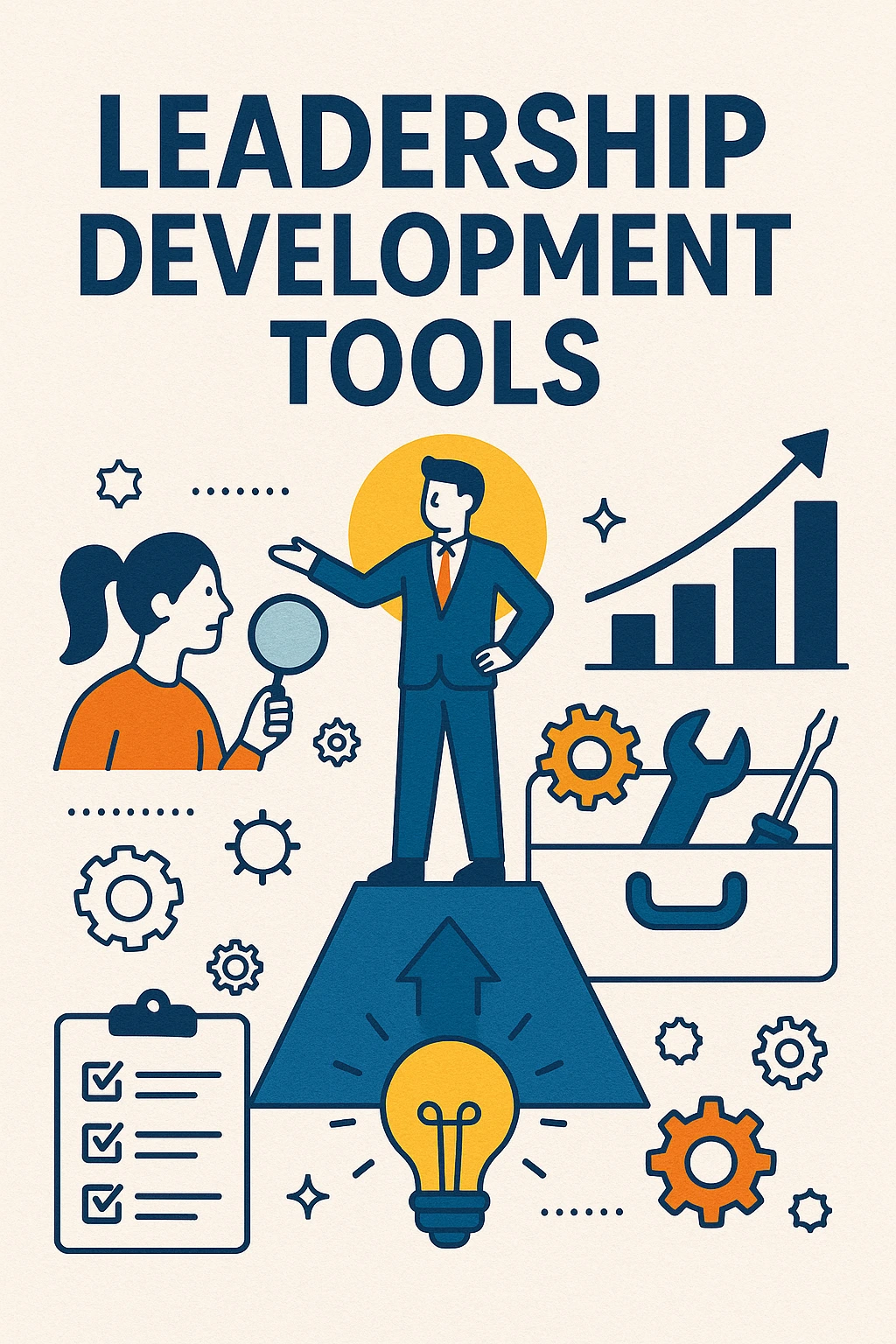Create a Stylish Video Download Button with Timer (HTML, CSS & JS)
Learn how to create a professional video download button with a 10-second timer using simple HTML, CSS, and JavaScript. Step-by-step code, responsive design, and easy integration for Blogger and websites.
Create a Stylish Video Download Button with Timer (With Full HTML, CSS & JS Code)
Introduction: Video Download Button with Timer using HTML, CSS & JS
Have you ever accessed a site where you wait for a few seconds, and a download button pops up? This technique is mainly used to improve user experience or to show ads during the wait time. In this blog post, we will build your own Video Download button with a countdown timer using some raw HTML, CSS, and JavaScript.
Features of This Code:
- Click on "Click to Generate Link"
- 10-second countdown timer
- You will see the download button as soon as the timer finishes
- Stylish and responsive design
Full HTML, CSS & JavaScript Code:
<!DOCTYPE html>
<html lang="en">
<head>
<meta charset="UTF-8">
<meta name="viewport" content="width=device-width, initial-scale=1.0">
<title>Video Download</title>
<style>
body {
font-family: Arial, sans-serif;
text-align: center;
margin: 50px;
}
#timer, #download-link {
display: none;
font-size: 20px;
margin-top: 20px;
}
#download-link a {
text-decoration: none;
color: white;
background-color: green;
padding: 10px 20px;
border-radius: 5px;
font-weight: bold;
box-shadow: 0 4px 8px rgba(0, 0, 0, 0.2), 0 6px 20px rgba(0, 0, 0, 0.19);
text-shadow: 1px 1px 2px rgba(0, 0, 0, 0.5);
transition: transform 0.2s, box-shadow 0.2s;
}
#download-link a:hover {
transform: translateY(-2px);
box-shadow: 0 8px 16px rgba(0, 0, 0, 0.2), 0 12px 24px rgba(0, 0, 0, 0.19);
}
</style>
</head>
<body>
<h2>Your download is ready</h2>
<button onclick="startTimer()">Click to Generate Link</button>
<div id="timer">Please wait <span id="countdown">10</span> seconds...</div>
<div id="download-link">
<a href="your-video-link.mp4" download>Download Now</a>
</div>
<script>
function startTimer() {
document.getElementById("timer").style.display = "block";
let timeLeft = 10;
const countdown = document.getElementById("countdown");
const interval = setInterval(() => {
timeLeft--;
countdown.textContent = timeLeft;
if (timeLeft <= 0) {
clearInterval(interval);
document.getElementById("timer").style.display = "none";
document.getElementById("download-link").style.display = "block";
}
}, 1000);
}
</script>
</body>
</html>
How to Use This Code:
- Replace "your-video-link. mp4" with your video or file link
- If you want to change the timer from 10 seconds to any other value, just change timeLeft = 10.
- You can embed this code anywhere you can enter HTML, including your Blogger dashboard, WordPress (HTML block), or a regular webpage.
How the Timer Download Button is Used. Why is it useful?
- It captivates your visitors and holds them on the page.
- Gives time to show the ads or redirect
- Mobile-friendly and straightforward design.
- Fully customizable and lightweight.
Want to Customize More?
You can also:
- Show Google AdSense before the download.
- Implement a phased unlock (multipage/progressive)
- Customize it with a different color or typeface.
- Include a background image/animation.
Final Words
A download button like this makes your site appear professional and motivates user interaction. Keep the code and edit it as you see fit.
- If you want this system with:
- Multiple download steps
- Integrated ads
- Link protection or validation