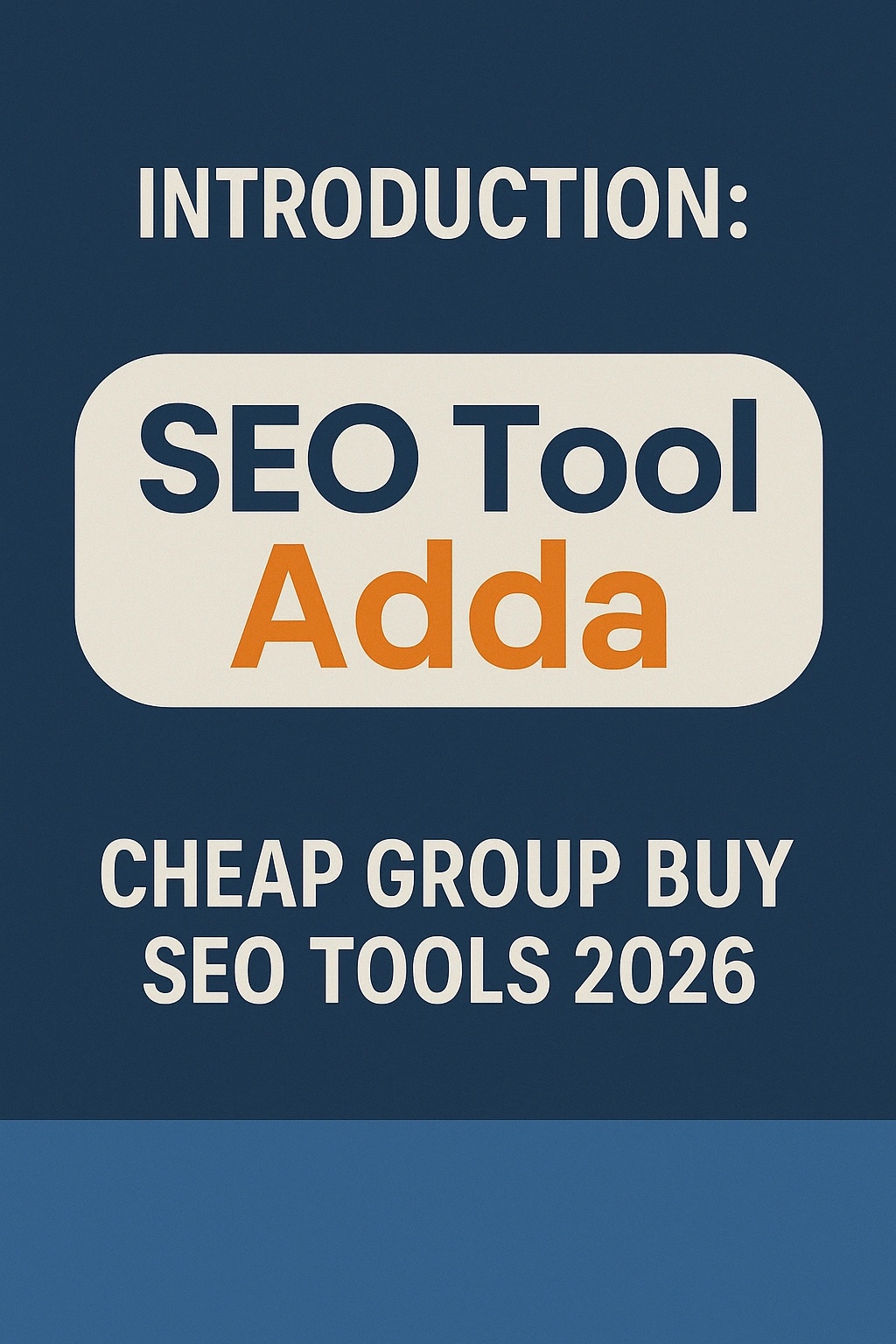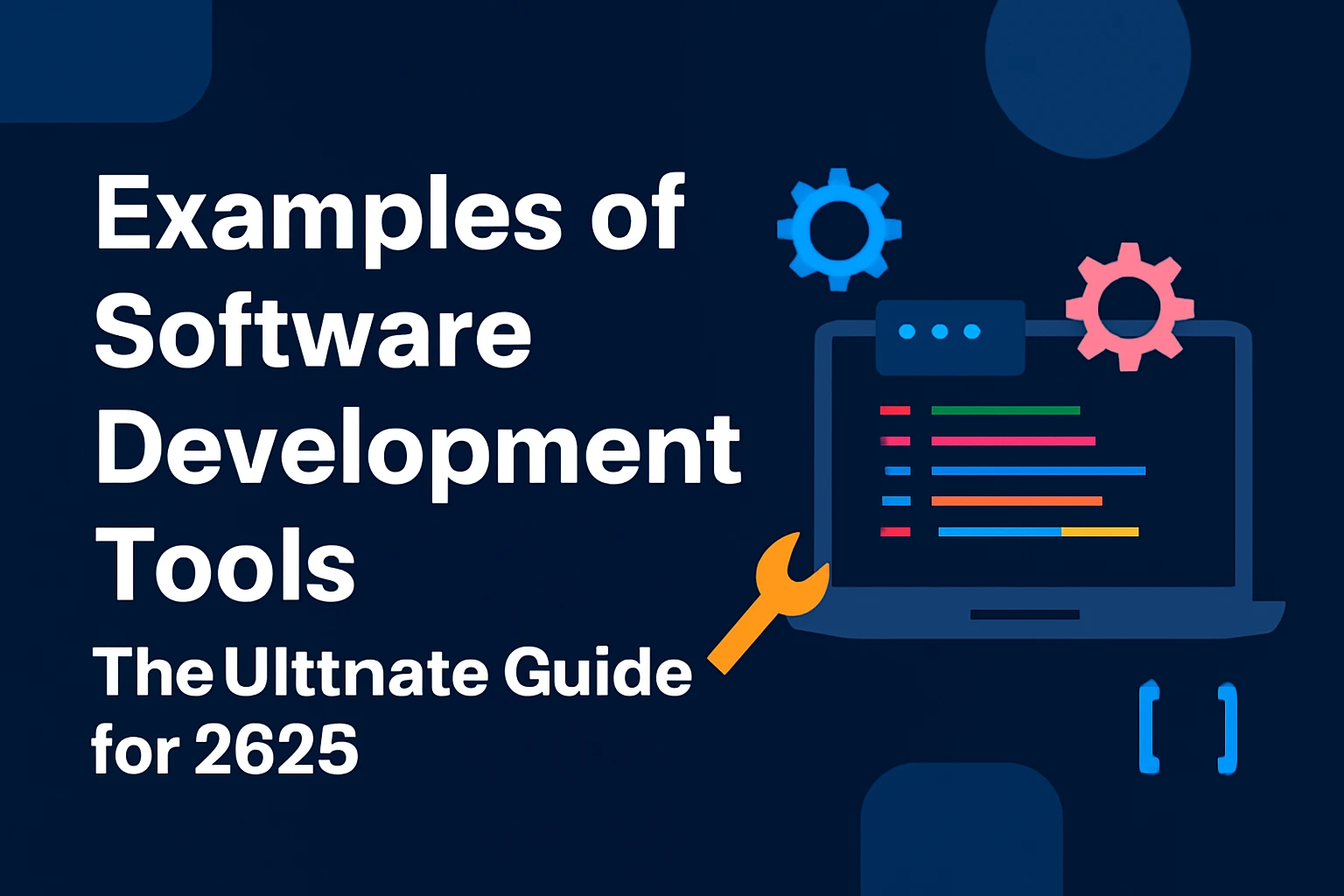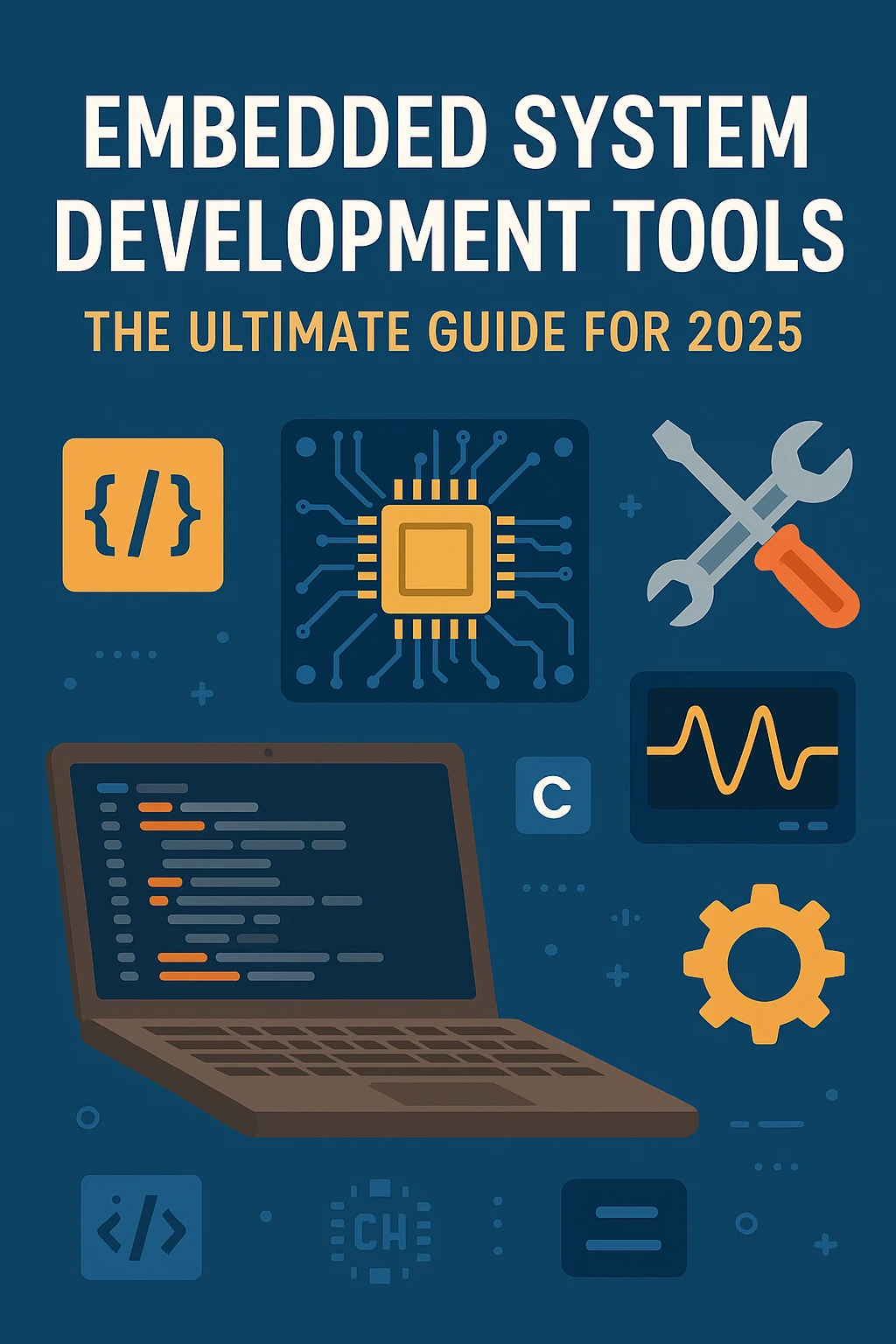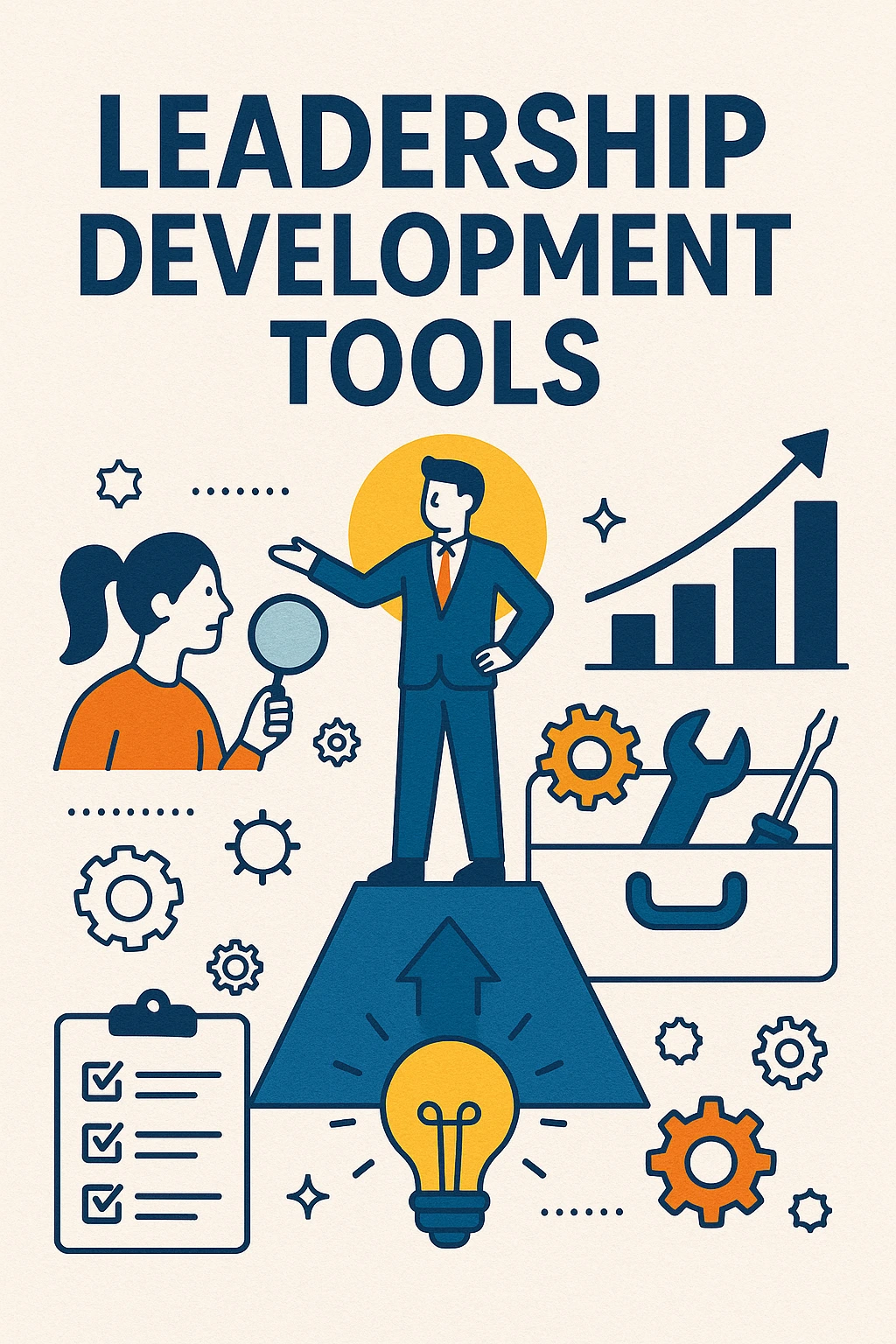Complete Guide: How to Create an Advanced Web-to-Android App with Code and Step-by-Step Instructions
How to Create an Advanced Web-to-Android App
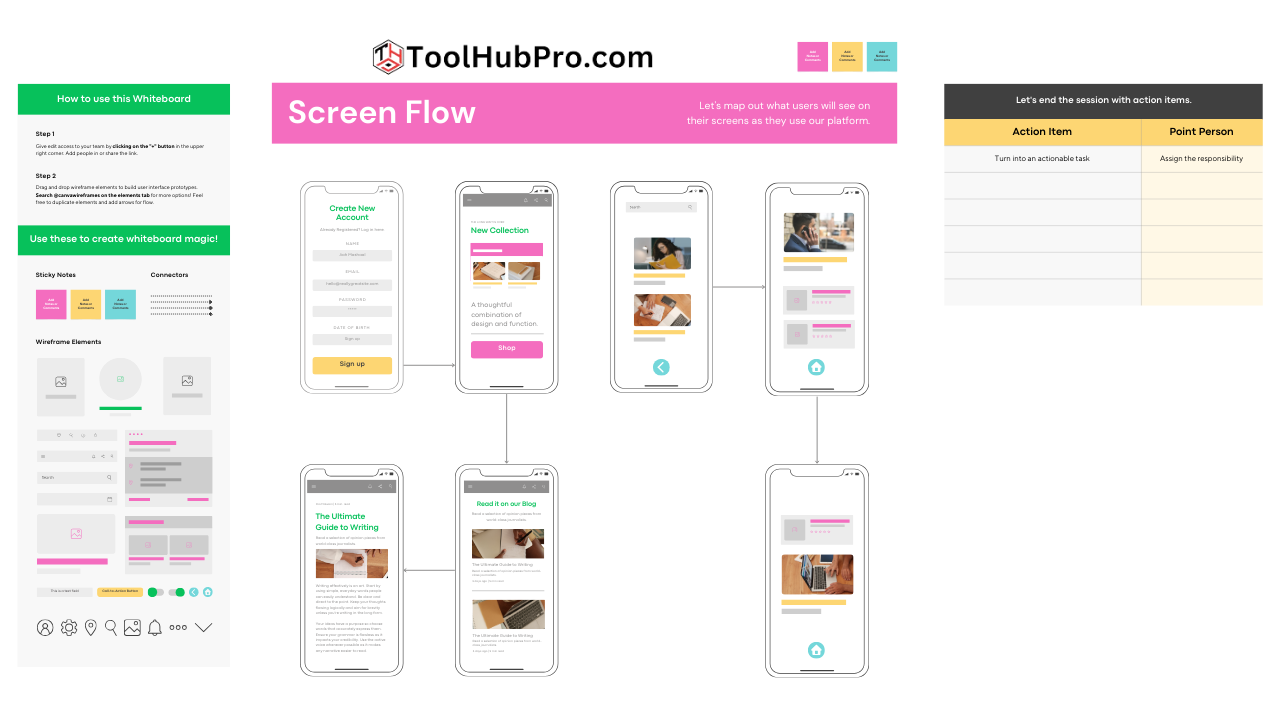
Table of Contents
- Introduction: How to Create an Advanced Web-to-Android App
- Why Would You Want to Convert a Web App into Android?
- 1. Overview of Methods in 2025
- Prerequisites and Tools
- 2. Step-by-Step Outline
- 3. Detailed Step-by-Step Instructions
- Step 4: Implement WebView to Load Your Web App
- Step 5: Add Native Functionality(Camera, GPS, etc.)
- Step 6: Caching and Offline Functionality
- Step 7: Implement Push Notifications
- Step 8 — Performance and Security Optimization
- Step 9: Test Your App
- Stage 10: Preparing to Submit to the Google Play Store
- Best Practices for Web-to-Android Apps
- SEO of your app and blog post
- Conclusion
Introduction: How to Create an Advanced Web-to-Android App
“As we live in a mobile-first world, users have come to expect a fast-like experience on the web.” ~ Matt Hartzell, whose typing was so atrocious I had to fix it. Suppose you already have a web app and want to go beyond bookmarking. In that case, you can instantly turn your existing web page into a full-fledged app on Android, reach beyond the web, increase engagement, and access device features such as camera and GPS. This guide will teach you to make a modern web-to-Android app in 2025, using the recent code, best practices, and detailed explanations. For the developer, entrepreneur, and business owner, this is the user-friendly SEO optimized and actionable guiding pos
Why Would You Want to Convert a Web App into Android?
- Broader Customer Base: Android has more than 70% of the world's mobile OS market share (the largest of any mobile platform) and is the biggest platform for mobile users.
- Increased User Engagement: Native apps enable push notifications, offline mode, and improved performance, resulting in better retention and engagement.
- Device Function Access: Add camera, GPS, biometric hardware, and others for more intense user interaction.
- App Store Presence: Having an app on both Google Play and the App Store gives more visibility and credibility.
- Monetisation Possibilities: Use in-app purchases, adverts, and subscriptions.
1. Overview of Methods in 2025
In 2025, there are three primary ways of rendering a web app to Android:
- No-Code/Low-Code Platforms Tools such as MobiLoud, AppMySite, and Twinr will enable you to transform your web app without much technical know-how, which is excellent for non-devs or testing a quick prototype.
- Cross-platform Frameworks, such as Cordova, Capacitor, and Flutter (which allow for code reuse and device API usage), are great choices for companies with web development experience.
- Native Android WebView: This is the most flexible and capable option. It wraps your web app in a WebView using Android Studio and beefs it up with native features. This guide emphasizes utilizing this method for most control and functionality.
Prerequisites and Tools
- Web App Responsive, mobile-friendly, and — if possible — accessible over HTTPS.
- Android Studio: Official Android development IDE, available for Windows, Mac, Linux, and ChromeOS. Includes the Java Development Kit (JDK).
- Some Basic Java or Kotlin: Most of the Android code you’ll find in examples will be in these languages.
- Google Firebase Account (required for push notifications and analytics).
- Device or Emulator: For actual testing.
2. Step-by-Step Outline
- Ready your web app for mobile and offline.
- Install and configure Android Studio.
- Create a new Android project.
- [Optional] Add a WebView to open your Web App.
- Include native functionality (camera, GPS, etc.)
- Implement offline functionality and caching.
- Set up push notifications.
- Optimize for performance and security.
- Test thoroughly on multiple devices.
- Build and upload your app to the Google Play Store.
3. Detailed Step-by-Step Instructions
Step 1: Set Up Your Web App
- Mobile-friendly layout and scaling: Make sure your web app has a mobile-friendly layout and uses the following meta tag so that it scales properly.
- HTTPS: Secure your website using SSL/TLS. For security reasons, Android blocks non-HTTPS content in WebView by default.
- Performance: Reduce the number of scripts and image compressions, and activate caching to speed up the loading.
- Offline support (optional): For Progressive Web App (PWA) features, utilize Service Workers or Local Storage.
Step 2: Set Up Android Studio
- Download Android Studio: The current and official recommended version is available on the site.
- Install and Launch: This will lead you to setting up the Android SDK, emulator, and additional components.
- JDK: There is no separate install for the JDK; it is included with Android Studio.
- SDK Manager: You can download and install additional SDKs or system images as required.
Step 3: Open a New Android Project
- Create a New Project: Open Android Studio and click ‘New Project.'
- Select Template: For maximum flexibility, pick “Empty Activity”.
- Configure Project:
- Name: WebToAndroidApp
- Language: Java or Kotlin
- Minimum SDK: API 23+ (Android 6.0+) Targeted SDK: API 25+ for widest support range
- Finish: The project structure will be created by Android Studio.
Step 4: Implement WebView to Load Your Web App
4.1. Add WebView to Layout
In res/layout/activity_main.xml:
<WebView
android:id="@+id/webview"
android:layout_width="match_parent"
android:layout_height="match_parent" />
4.2. Configure WebView in Activity
In MainActivity.java or MainActivity.kt:
Java:
WebView webView = findViewById(R.id.webview);
WebSettings webSettings = webView.getSettings();
webSettings.setJavaScriptEnabled(true); // Only if needed
webView.setWebViewClient(new WebViewClient());
webView.loadUrl("https://yourwebapp.com");
Kotlin:
val webView: WebView = findViewById(R.id.webview)
webView.settings.javaScriptEnabled = true // Only if needed
webView.webViewClient = WebViewClient()
webView.loadUrl("https://yourwebapp.com")
4.3. Request Internet Permission
In AndroidManifest.xml:
<uses-permission android:name="android.permission.INTERNET" />
4.4. Handle Navigation and Back Button
Override the back button to navigate WebView history:
Java:
@Override
public void onBackPressed() {
if (webView.canGoBack()) {
webView.goBack();
} else {
super.onBackPressed();
}
}
4.5. Security Best Practices
- If your web app does not depend on JavaScript, just turn it off.
- Use HTTPS URLs.
- Don't expose your cookie jar with addJavascriptInterface, this isn't the case, and things are private, until you make them else;)
- Maintain the WebView with the most recent AndroidX WebKit library.
Step 5: Add Native Functionality(Camera, GPS, etc.)
5.1. Camera Integration
- Easy way (the developer's answer is more verbose): Start the camera app using an intent and handle the result.
- Next Level: Integrate with CameraX API to create custom camera functionality.
Example: Launch Camera Intent (Java):
Intent takePictureIntent = new Intent(MediaStore.ACTION_IMAGE_CAPTURE);
if (takePictureIntent.resolveActivity(getPackageManager()) != null) {
startActivityForResult(takePictureIntent, REQUEST_IMAGE_CAPTURE);
}
- Permissions: Add to AndroidManifest.xml:
<uses-permission android:name="android.permission.CAMERA" />
Request permissions at runtime for Android 6.0+.
5.2. GPS and Location Integration
- Use the Fused Location Provider API for efficient, accurate location data.
- Add permissions:
<uses-permission android:name="android.permission.ACCESS_FINE_LOCATION" />
<uses-permission android:name="android.permission.ACCESS_COARSE_LOCATION" />
- Request permissions at runtime and explain their use to users.
Example: Get Last Known Location (Kotlin):
val fusedLocationClient = LocationServices.getFusedLocationProviderClient(this)
fusedLocationClient.lastLocation.addOnSuccessListener { location: Location? ->
// Use location data
}
5.3. Exposing Native Features to WebView
- BEFORE/AFTER to expose a way for your web app to call native Android functions (open camera, get location, etc.), use addJavascriptInterface.
- Mark exposed methods with @{@code JavascriptInterface} and sanitize everything you get.
Step 6: Caching and Offline Functionality
- Local Database: Cache data to allow offline access while using Room/SQLite.
- Persistent Caching: Keep media and data on disk for offline usage.
- Background Sync: WorkManager can sync data to your server even if the device is disconnected.
- NetworkBoundResource Pattern: how to show cached data first and then refresh from the network.
Example: Enable Disk Caching in WebView:
webView.getSettings().setAppCacheEnabled(true);
webView.getSettings().setCacheMode(WebSettings.LOAD_DEFAULT);
- For advanced offline support, consider integrating service workers in your web app.
Step 7: Implement Push Notifications
- Firebase Cloud Messaging (FCM): Android's de facto solution for push notifications.
7.1. Set Up Firebase
- Create a Firebase Project and Register Your App
- Download Google Services. JSON file and place it in the app/ directory of your project.
- Add Firebase dependencies in build. Gradle.
7.2. Implement Messaging Service
- You can create a new class and extend FirebaseMessagingService, and as always, you can override the method onMessageReceived() to handle notifications.
- Display Messages using the Notification API
7.3. Send Notifications
- Manual messages can be sent through the Firebase Console, while automated notifications from your backend are sent through the FCM HTTP API.
Step 8 — Performance and Security Optimization
- Image & Media Optimization: Compress images, implement modern (WebP) formats, and lazy-load when possible.
- Limit Permissions: Request permissions when you actually need them and explain their objectives
- Keep Your Data Safe: Use HTTPS for all connections, encrypt content like passwords, and connect with Android best practices.
- APK Size: Reduce the APK size by removing resources and libraries that are not in use.
- Accessibility: Provide alt text for images and ensure your app works with screen readers.
Step 9: Test Your App
- Emulator Testing: Utilize the Android Studio emulator to test different device configurations.
- Physical Device Testing —Test it on a real device with a better camera. GPS and push notification.
- Test scenarios — Edge cases – the offline mode permission denial, and error handling
- Automated Testing: Write automated UI tests using Espresso or UI Automator.
Stage 10: Preparing to Submit to the Google Play Store
- Create app icons and branding in HD
- Privacy – If your app collects user data, it needs to have a privacy policy
- Build an Android app bundle (. When releasing to the Play Store, we will use aab).
- Store Listing: Prepare a great description, enter screenshots, and choose categories
- Compliance — Your App must satisfy all Play Store policies, such as permissions, privacy, and content.
Best Practices for Web-to-Android Apps
- User interface: replicate the navigation and gestures of native apps for a native feel.
- Performance: To be efficient with your web content and not waste resources.
- Security: Correct data, HTTPS, and JS exposure
- Accessible: Make your app useful for all, including disabled people.
- Analytics: You can add Firebase Analytics or Google Analytics to learn your user behaviour and improve your app.
- Frequent Updates: Update the app & web content to resolve bugs and include features.
SEO of your app and blog post
For Your Android App
- App Name and Description: Include relevant keywords in your Play Store listing.
- Images and Video: Use high-quality images to increase conversion rates.
- App Links and deep linking — Deep linking enables users to open particular content in your app from search results or other apps.
- Scheme: Do it with structured data on your site for more discoverability.
For Your Blog Post
- Keyword Research — Target long-tail and semantic keywords related to converting web to Android, app development, and trends in 2025.
- Meta: Get a different title, and functional keyword-rich meta (see top of this post)
- Header Structure: Use H1, H2 and H3 when needed
- Internal and external links: Link to authoritative and related posts.
- Image Optimization: Provide relevant alt text and compress images to ensure they load quickly.
- Schema Markup: Implement HowTo or Article Schema for Rich Results
- Mobile Responsiveness: Confirm your blog is adaptive and fast on every device
- Post freshness: You update your post regularly on the latest tools and best practices.
Conclusion
Throughout the year and as 2025 approaches, we’ll be helping you turn your standard web application into a sophisticated Android app. It’s totally doable, and better, it’s simpler and more powerful than ever. This in-depth, step-by-step guide shows you how to combine the best web and native worlds: fast development, broad reach, and access to device features that delight users and keep them engaged. Use a no-code platform for speed, or decide which native platform you want to go for, complete control or functionality — Either way, prioritize — UX, performance & security.
Keep in mind that the mobile landscape is constantly changing. Keep updating with the best tools, frameworks, and practices to ensure your app is contemporary and valuable to your users. Good luck, and happy coding!
Was this a helpful guide to you? Share it with your network, and please share your questions or experiences in the comments below!